.jpg)
Reliable data exchange or communication with the BMS of your batteries is essential for their efficient use. Daly's Smart BMS enables communication via a mobile app. This is one of the most convenient ways to monitor and adjust BMS parameters. How does the app work?
Daly's Smart BMS and connecting to the mobile app
With the Smart BMS mobile app for Daly equipment, managing lithium batteries will be easy and straightforward. Using Bluetooth connectivity, you can instantly monitor and analyse the status of connected batteries directly on your smartphone or tablet display. You also get real-time control over alerts and errors, allowing you to react immediately and prevent potential problems and battery damage.
What can the Smart BMS app do?
Once installed and paired, the app will show you:
- SOC and percentage of remaining energy
- MOS on/off switches.
- and balancing
- voltage values, kW, number of cycles
- temperature sensor data
- individual cell voltages
- error messages
In addition to this battery health check, the application also offers the possibility to modify specific parameters. Since these are important changes in the functioning of your batteries, the Smart BMS application will prompt you to enter a password. All DALY Smart BMS have a factory security password of 123456.
Features of the DALY Smart BMS app?
After installing and launching the app, you will be presented with a choice of three modes:
- single cell
- parallel
- series
The "single cell" mode is designed to manage a single battery, or a single battery pack. When you click on this option, the display will show the available devices - batteries with Smart BMS. In this mode, you can select only one of these devices for further work in the application. To manage up to 6 batteries/packs with Smart BMS paired via Bluetooth, select "parallel" or "series" mode. To check and set the parameters of individual batteries from a parallel or series connected group, simply click on the name of the specific battery. For a better understanding of the app, watch the video below.
Where to download the SMART BMS app?
Get a revolutionary way to control your DALY Smart BMS by downloading the SMART BMS app. It is available for both Android in the Google Play Store and iOS in the Apple Store. Alternatively, both versions can also be found on the manufacturer's website, where a desktop version for PC is also available. The SMART BMS app is in English. For easy download, use the QR code below, which you can simply scan with your mobile phone. 
SMART BMS app FAQ
The video above also describes the 5 most common questions on using the app. Specifically, these are:
- How do I change the name of my Bluetooth device in the SMART BMS app?
To change the name of your Bluetooth device, open the app, connect the device and go to "Parameter Settings". Then click on "System Settings" and enter a new name in the "Device Name" box. Finally, click on "Settings" and the new name is created!
- Can I update my BMS software via the SMART BMS app?
To update the BMS software, simply open the app, connect the Bluetooth device and go to "Parameter Settings". Click on "System Settings", select "BMS Software Upgrade", enter the security code and click on "Upgrade". Make sure the phone is on and the application is running in the foreground. After a successful upgrade, you will see the new software version. - Where can I see the error message logs in the app?
To check for battery error alerts, open the app, connect the Bluetooth device and go to "Parameter Settings". From here, click on "System Settings" and select "Historical Alarm Record". You can also have the records emailed or sent to the cloud using the envelope icon in the top right corner of the display. - How do I adjust the battery capacity value in the app?
To adjust the battery capacity, open the app and go to "Parameter Settings" and then to "Cell Characteristics". Enter the capacity of your battery pack, click on "Set" and use the password 123456 (if you haven't changed it yet). Once the capacity has been updated, you can start charging the battery, which will activate overcharge protection and calibrate the SOC to 100%. If you have an older model Daly BMS with Bluetooth "monitoring" only, use the UART connection and Daly software on your computer to make adjustments.
- How do I change the communication protocol type?
To set up a change in protocol selection, simply open the app and connect your Bluetooth device. In the secondary interface, go to "Parameter Settings" and then to "System Settings". Select either CAN or RS485 as the communication method and select the correct "Communication Protocol". Click on "Settings" and then "Read" and your settings will be updated immediately.